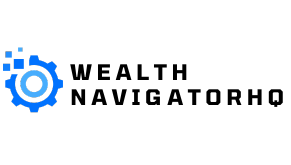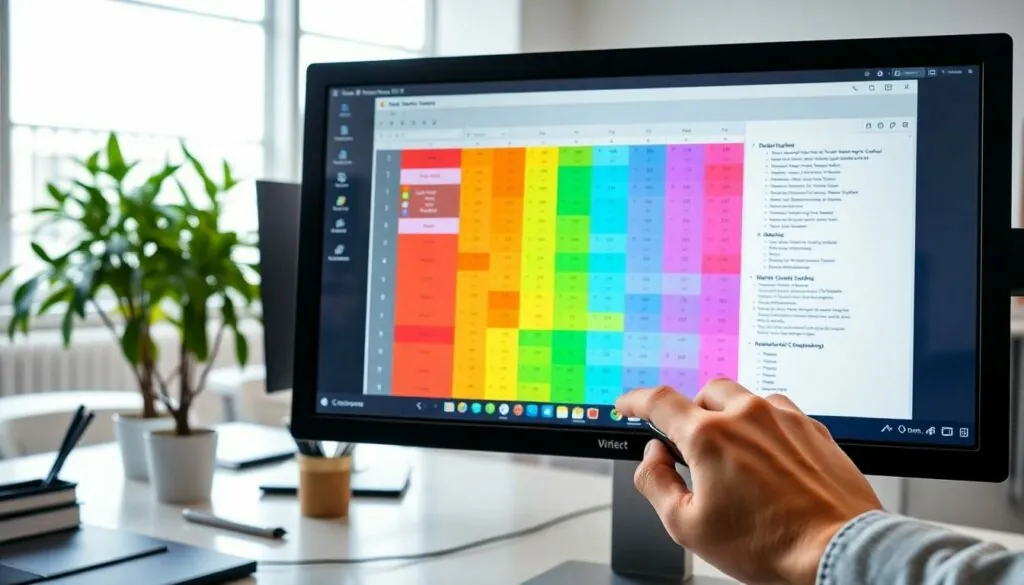Table of Contents
ToggleIn the age of digital communication, tables are the unsung heroes of clarity and organization. Whether you’re crafting a report or just trying to impress your boss with your spreadsheet skills, knowing how to copy a ChatGPT table to Word can save the day. Who knew that a simple task could feel like a high-stakes game of Tetris?
Understanding ChatGPT Tables
ChatGPT tables enhance the presentation of data in conversations. By using a structured format, they improve comprehension and organization of information.
What Are ChatGPT Tables?
ChatGPT tables are structured data formats created during interactions with the AI. These tables organize information into rows and columns, making complex data easier to read. Each table can include various types of information, such as text, numbers, and dates. These structures play a vital role in conveying clarity in communication, particularly in data-driven scenarios.
Common Use Cases for ChatGPT Tables
ChatGPT tables serve multiple functions in different contexts. They often find utility in summarizing research findings, enabling comparisons between options. Many users employ these tables for organizing project timelines, highlighting essential milestones. Additionally, educators use them for displaying grades, tracking student progress, or outlining lesson plans. Each use case underscores the importance of clear data presentation in enhancing understanding.
Steps to Copy ChatGPT Tables to Word
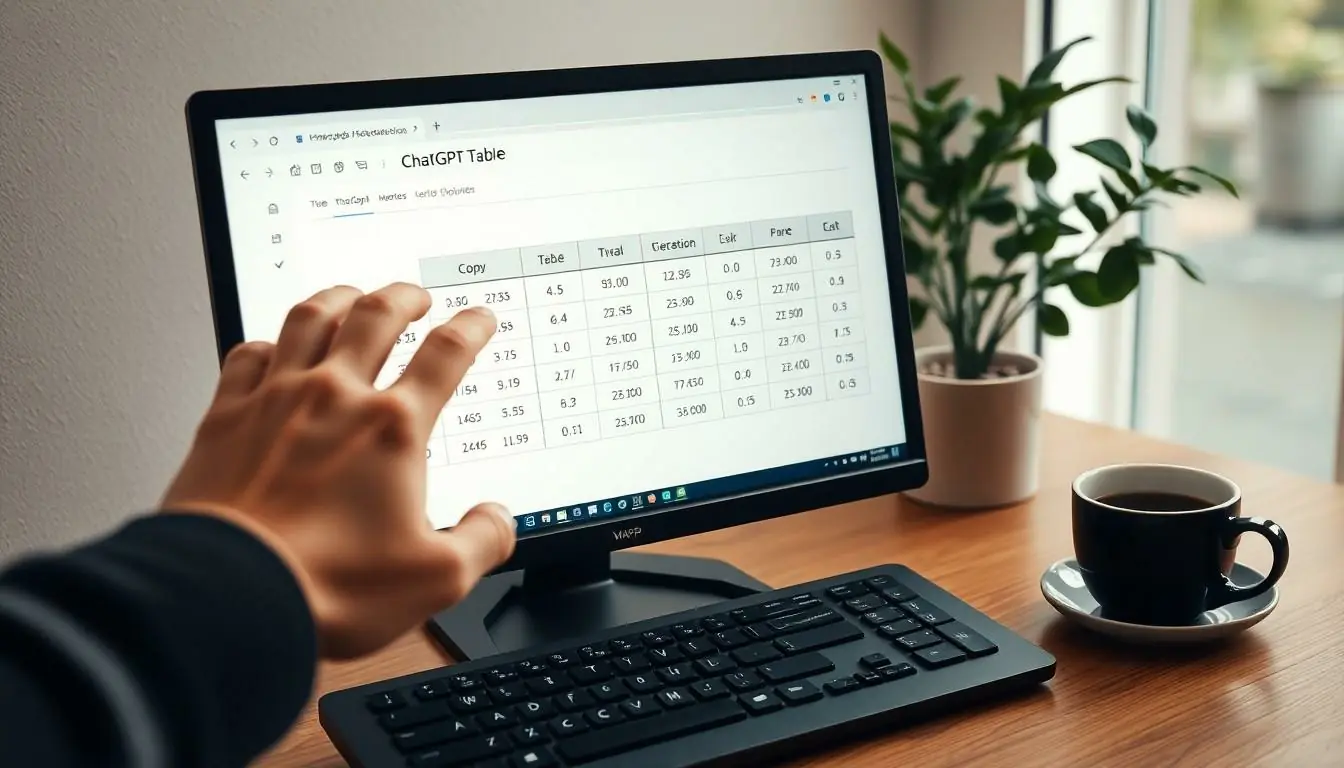
Copying tables from ChatGPT to Word involves straightforward methods. Users can choose between direct copying or taking screenshots.
Method 1: Direct Copy-Paste
Direct copy-pasting serves as the simplest approach. First, highlight the entire table in ChatGPT. Next, use Ctrl+C for copying the selected content. Then, open Microsoft Word and place the cursor where the table should be inserted. Press Ctrl+V to paste the table directly into the document. Adjust formatting if needed for a consistent appearance.
Method 2: Screenshot and Insert
Taking a screenshot offers flexibility when copying tables. Begin by displaying the required table on the ChatGPT interface. Capture the screen using tools like Snipping Tool or Print Screen. Open Word after taking the screenshot. Insert the image using the Insert tab and select Pictures. Resize it to fit the page properly for a clean presentation. This method preserves the table’s design and readability.
Tips for Formatting in Word
Formatting tables in Word enhances readability and organizes information effectively. Adjusting styles and ensuring proper alignment contribute to overall presentation quality.
Adjusting Table Styles
Table styles in Word provide visual enhancements. Users can select from predefined styles or create custom ones to match their preferences. Changing the font size and color improves clarity. Borders can also be modified to make rows and columns stand out. Using shading options adds depth, allowing users to highlight specific data points. Experimenting with these styles enables a polished appearance that improves engagement.
Ensuring Proper Alignment
Alignment directly affects how data appears within a table. Centering headers builds a professional look, while left-aligning text ensures ease of reading. Right alignment works well for numerical values, fostering quick comprehension. Users can access the alignment options in the layout tab, where they can adjust vertical and horizontal settings. Proper alignment not only enhances aesthetics but also encourages seamless data interpretation.
Troubleshooting Common Issues
Copying tables from ChatGPT to Word can sometimes lead to unexpected challenges. Understanding common issues helps users quickly resolve them.
Formatting Problems
Tables may not appear correctly after pasting into Word. Users often face misaligned columns or inconsistent font styles. To fix formatting, select the table in Word and click on the “Table Design” tab. Here, users can apply styles or adjust column widths to enhance the appearance. Centering or left-aligning text can improve readability. Adjusting row height also ensures that all content fits neatly within the cells. By taking these steps, users can make the table look professional and organized.
Missing Data
Occasionally, data might not transfer when copying from ChatGPT to Word. This issue usually arises if the table includes complex formatting or merged cells. To keep all information intact, copying small sections separately can ensure no data gets overlooked. Additionally, users can check for any hidden rows or columns that may not have pasted correctly. If data remains missing, revisiting the original ChatGPT interaction allows users to copy the table again, ensuring complete content capture. Addressing these points helps maintain full data integrity during the transfer process.
Mastering the process of copying ChatGPT tables to Word not only enhances document presentation but also streamlines data communication. By employing the direct copy-paste method or utilizing screenshots, users can effectively transfer structured information while preserving its clarity.
With the right formatting techniques in Word, such as adjusting styles and alignment, tables can become powerful tools for conveying complex data in an easily digestible format.
Addressing common challenges ensures a smooth experience when transferring tables, allowing users to maintain professionalism in their documents. Embracing these strategies will ultimately lead to improved understanding and engagement with the presented information.